Running your Workflow
There are multiple ways to run your Workflow:
Call the API for this Workflow
This is the most common way to run your Workflow. See Execute API for more details.
This is how your Workflow will be run from within your fintech products & services, so it's important to test it out thoroughly to make sure you're passing in the right data.
Run Workflow from the Test Workflow screen
If you'd like to run your Workflow via the Sliderule UI, you can run a sample input through your Workflow at any time and see how your rules perform.
Click Test from the Workflow Editor page, and selecting Individual. You can then customize the Input fields to pass into the Workflow.
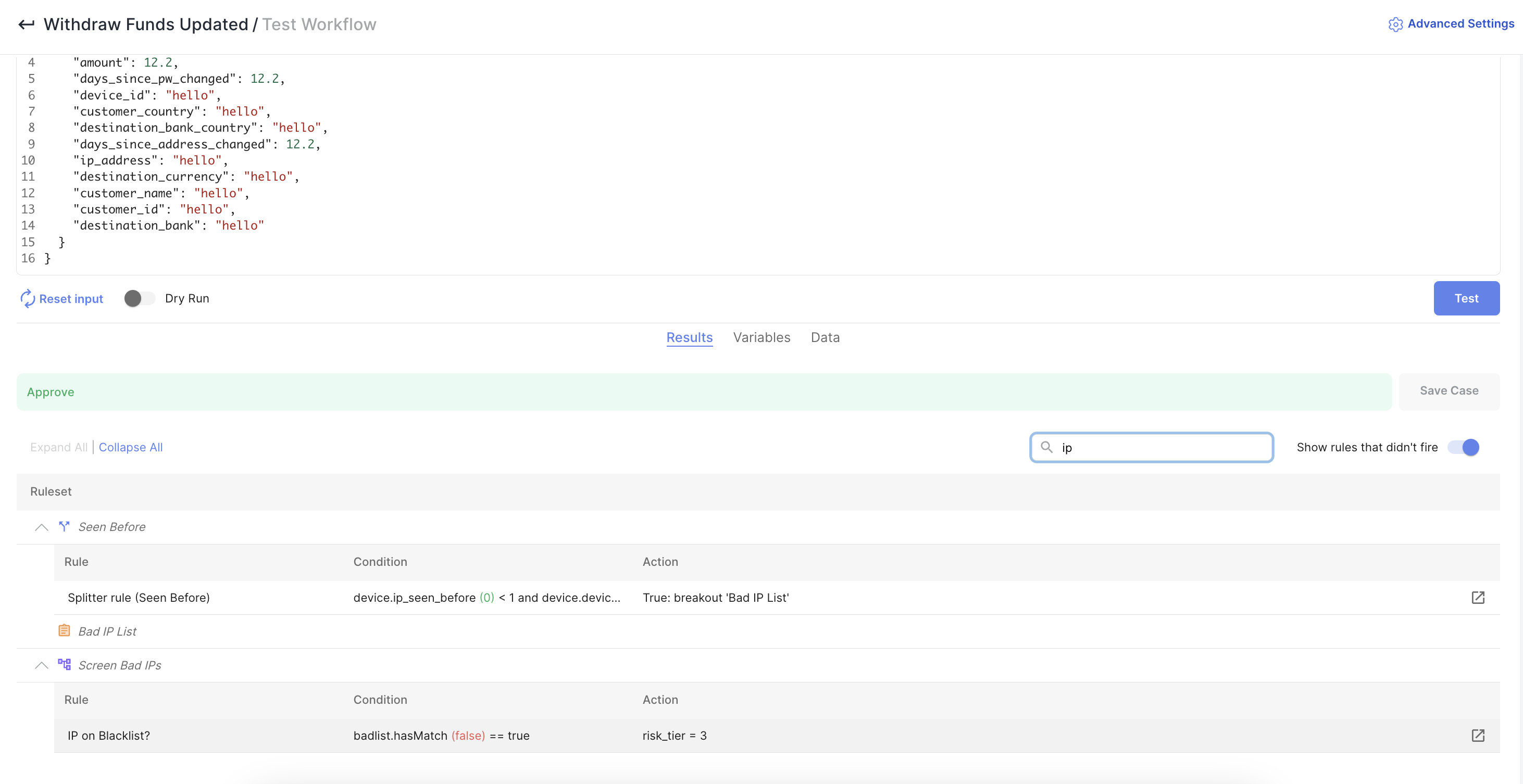
Click Test to see the results. If you'd like your Workflow to call live data sources (rather than using cached data) and actually save a record to the execution History, you'll need to turn off Dry Run mode.
For more info, check out Testing Your Workflow
Use the Batch Runner
The Runner is a great way to test many different potential inputs, rather than testing them one at a time. Check out the Batch Runner guide in Advanced Features
Updated 11 months ago